Working with the Results
In this section, you can monitor competition progress, view categories in contest sheets mode, or even run the competition by manually selecting winners.
Centre view
In the center view, you can see all age and weight categories with their corresponding number of athletes, total contests, finished contests, and printing information. Every weight category has a different label depending on their status:
- Green - all contests are finished.
- Orange - some contests are not finished.
- White - no contests are finished (the category did not start yet).
If you double click on a category or select it through sidebar tree structure the centre view list will be replaced by the draw system of that specific category. There you can view the current contest situation or even double click on athletes to set them as winners if you need to run the competition by hand. You can revert this choice by double clicking the winner while holding down the control key (ctrl).
If you right click on an athlete you are presented with options:
- Set or Clear winner
- Disqualify and remove results
- Disqualify and retain results
- Set double hansokumake (results in no winner)
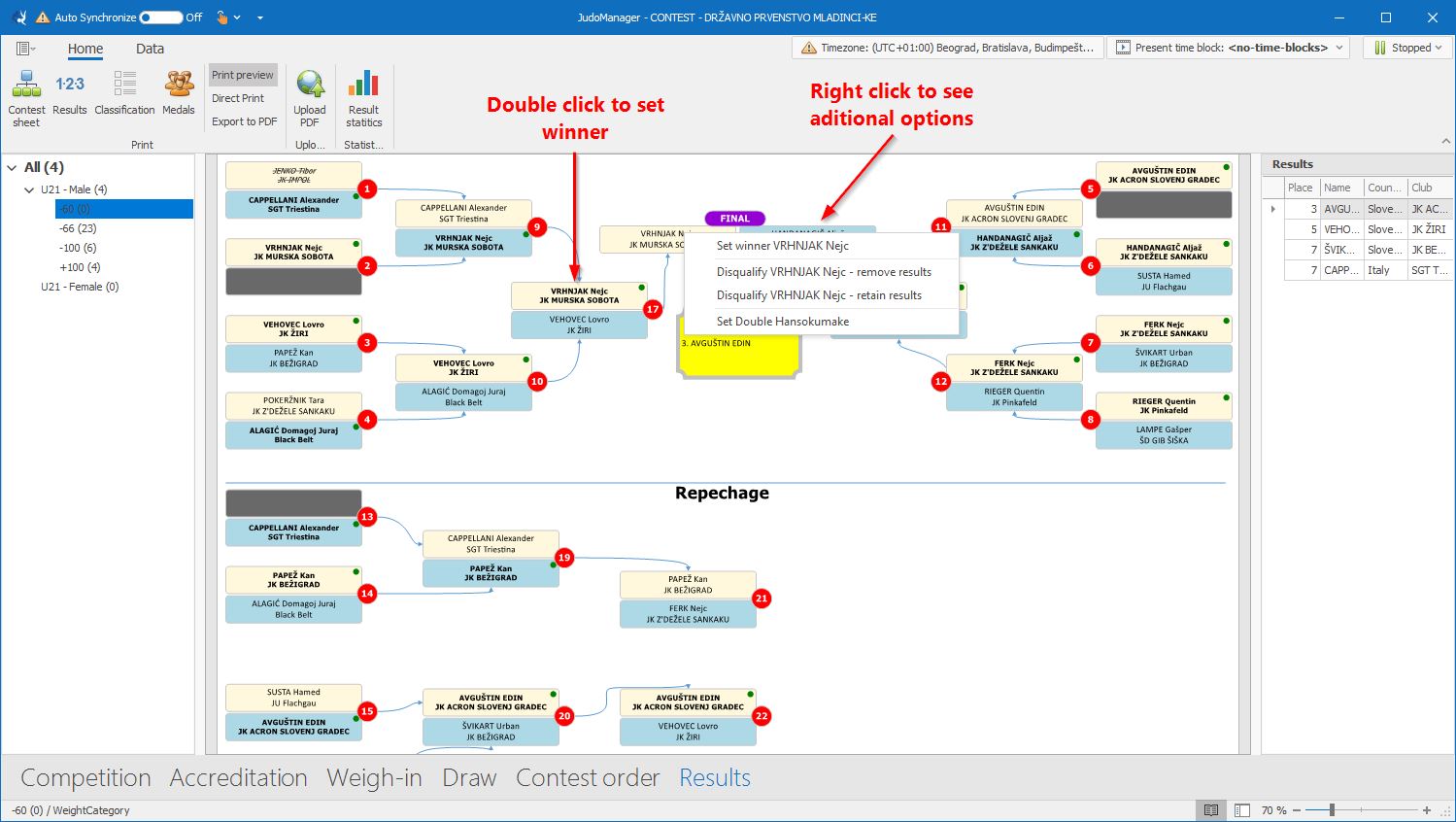
Print command group
Print command group hold tools to present the current state of your competition. Contest sheet and Results are tied to a selection of weight categories while Classification and Medals are competition wide.
- Contest sheet - show the current state of the brackets for the selected categories in a printable format.
- Results - show current results (list of competitors holding the top places) for the selected categories in a printable format.
- Classifications - show current filtered points gain (the amount of points earned is set in the Points menu). Filters are set in the popup window, where you can choose which categories to include and how to group the results (by Country, Club, Region or School).
- Medals - show current filtered medal counts. The filtering system is the same as above.
Related Articles
Working with the Contest order
The Contest order section enables you to distribute contests to mats (tatami) and time blocks. Each time block can have multiple mats and each mat can hold an arbitrary number of contests. When creating contest orders it is important to have some ...Working with registrations
This section shows you a list of registered athletes and delegations. Here you can add, remove, confirm, print and modify information for each registered athlete or delegate. Registrations In Registrations command group you can perform the following ...Working with the Draw Display module
Draw Display is a simple module for displaying draw results in competitions. It is used for the visual presentation of competitors in a competition as determined by the draw. Before using the module, you need to enable Draw Display on the server. How ...Working with the Accreditation module
Before you can use the Accreditation module, you first need to set it up. This is done by pressing the Settings button in the Options command group in the Accreditation module application. Start by opening the Accreditation app via shortcut or ...Working with the Contest order module
Contest order module is used for presenting the Contest order to the audience, athletes, coaches, referees, etc. The contest order for the currently active (presenting) time block will be presented. It is best used on an extended monitor, which is ...