Introduction to the Ribbon menu
In this article, we will take a look at program tabs, views, and command groups. JudoManager desktop uses a ribbon system, similar to one in office products.
It contains two tabs - home and data, each with several command groups. You will use these to complete the most common tasks in JudoManager, such as change competition settings, add or remove registrations, draw a category, or plan a contest order. Ribbon will change depending on which view you have selected. You can navigate between several different views: Competition, Accreditation, Weigh-in, Draw, Contest order and Results. Each of those has their own dedicated section within this Knowledge base. We recommend reading through them in the order as they appear from left to right as they follow the natural flow of the competition.
On each tab, there is a different ribbon menu, as it contains elements that you need for the selected tab.

Competition tab
In the Competition tab, the ribbon menu contains two options:
- Select Competition
- Refresh Data
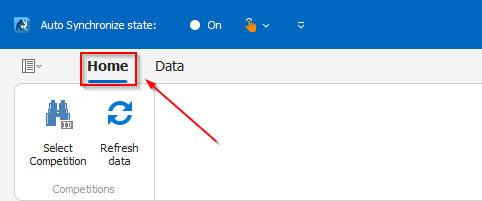
You can find more about the Select Competition and Refresh Data options here.

Accreditation tab
In the Accreditation tab, the ribbon menu contains sections:
1. View section
1.1. Overview
1.2. Detail view
2. Registrations
2.1. Add Competitor
2.2. Add Official
2.3. Edit
2.4. Confirm
2.5. Unconfirm
2.6. Delete
2.7. Refresh
2.8. Set ALL seeders by ranking
3. Print
3.1. Nations overview
3.2. Delegation Control
3.3. Selected
3.4. By Official function
3.5. Accreditation
On the Ribbon menu, you also have printing options. You can choose between Print Preview, Direct Print, and Export to PDF. You can find more about the Accreditation options here.
The top menu has buttons to access backstage view or general settings, minimize and maximize ribbon, control Auto synchronization and Service status.
Related Articles
Installation (JudoManager Desktop)
Download & run the installer Download: follow the official instructions on Software Admin and download the latest installer. For registered users, the updated version of JudoManager Desktop can be found on the JudoManager Admin website. 1. Select ...Categories menu
The categories menu shows you the list of age categories and weights and number of registered athletes for each category/weight. You can add or delete age and weight categories by using Add or Remove icon in the command group. By clicking on the ...Referees menu
The Referees menu allows you to add or remove referees, assign them to different tatamis and change the way referee draw is done. You can Add and Remove referees with icons in the command group "Referees". You can also add new referees with the "New ...First start - JudoManager Desktop
Account & Access To work with JudoManager Desktop, you must have a valid user account (username and password) with API access enabled. Use the same credentials you use for admin.judomanager.com. If you don’t have an account or permissions for ...Selecting competition
First step, when working with competitions is selecting one. Only after a competition is selected and data is synchronized you can register or view athletes. To view the list of available competitions first synchronize by selecting Data - Synchronize ...